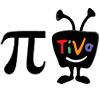 I love pyTivo but the windows install instructions are getting a bit spread around for new users… so here’s the best I could bring it together:
I love pyTivo but the windows install instructions are getting a bit spread around for new users… so here’s the best I could bring it together:
- Download & Install Python 2.x using defaults (3.x doesn’t work) http://www.python.org/download/
- IF you want to use the photo plugin (requires 32bit Python) install it too http://www.pythonware.com/products/pil/index.htm
- Download & Use the outdated but setup friendly pyTivo-wmcbrine-2009.03.19-RC1.zip windows installer http://pytivo.sourceforge.net/forum/updated-windows-installer-2009-03-21-t512.html#3957
- Download the latest .zip version (top right of shortlog) of pyTivo to updated the files from #3 http://repo.or.cz/w/pyTivo/wmcbrine.git
- Shut down pyTivo if running (may be running as a windows service)
- Extract the .zip over the existing \Program Files\pyTivo\ (this should overwrite the old files)
- Grab the latest build of ffmpeg (currently 1.01) from 2nd post in this thread http://pytivo.sourceforge.net/forum/rdian06-s-ffmpeg-builds-t468.html
- Extract the .zip and overwrite the old ffmpeg.exe in \Program Files\pyTivo\bin\
- IF you want to be able to push .tivo files grab the special version of tivodecode in this thread http://pytivo.sourceforge.net/forum/tivodecode-support-t831.html
- Drop tivodecode into \Program Files\pyTivo\bin\. To use tivodecode you must set your Media Access Key in your pyTivo.conf under the Server section (“tivo_mak”).
- Add a Windows Firewall exception for UDP 5353 so that Windows won’t block pyTivo’s new zeroconf share announcements. (The most common reason pyTivo shares don’t show up or disappear from the Now Playing list on the Tivo is firewall blockages)
- Move the pyTivo.conf file from \Shared Documents\pyTivo\ to \Program Files\pyTivo\
- Startup pyTivo & enjoy!
rdian06’s Notes: In later wmcbrine versions, the web interface has been restructured. The web admin plugin has been split into two parts: configuration and TivoToGo. Likewise, the Push and TivoToGo interfaces are hidden by default.
- An Admin section is no longer needed in your pyTivo.conf you may remove it.
- To make the TivoToGo web interface visible, you need to add your tivo_mak and togo_path to the Server section of the pyTivo.conf.
- To make the Push web interface visible, you need to add the tivo_username and tivo_password settings to the Server section of your pyTivo.conf.
Without those settings, the TivoToGo and Push parts of the web interface are not usable and therefore automatically hidden.
Other Tips:
- Less is more when working with your pyTivo.conf file. If you are having issues please try a basic pyTivo.conf file first. A basic file only needs to include the following settings:
Under the [Server] section
ffmpeg=
port=
Each share ie [My Videos], only needs:
type=
path= - FAQ http://pytivo.sourceforge.net/wiki/index.php/Frequently_Asked_Questions
- Troubleshooting http://pytivo.sourceforge.net/wiki/index.php/TroubleShoot